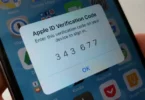Table of Contents
Introduction:
10 Easy Tech Fixes : Let’s face it tech problems always seem to pop up at the worst possible time. Whether your Wi-Fi suddenly drops during an important meeting or your laptop freezes while you’re trying to finish something urgent, it’s frustrating. But here’s the good news: you don’t always need a technician to fix it.
In fact, many common tech issues have surprisingly simple solutions you can do yourself no special skills or tools required. In this post, we’ll walk you through 10 easy tech fixes that can save you time, money, and stress. Whether you’re using a phone, computer, or home Wi-Fi, these quick fixes will help you get back on track in minutes.
1- Restart Your Device – The Golden Rule of Tech Fixes
Restarting your device is one of the simplest yet most powerful solutions to fix a wide range of common tech problems. Over time, computers, smartphones, routers, and other gadgets accumulate temporary files, stuck background processes, and memory clutter that can slow down performance or cause apps to freeze or crash. By restarting, you clear out this clutter, refresh the system memory, and reset running processes, effectively giving your device a fresh start. Whether it’s your slow laptop, a frozen phone, or a Wi-Fi router dropping the connection, powering off and on again often resolves glitches without the need for complicated troubleshooting. It’s important to do a full restart rather than just putting your device to sleep, as sleep mode doesn’t clear memory or stop background tasks. Tech professionals always recommend restarting as the first step because it can save you time, avoid unnecessary stress, and prevent many issues from escalating. Making it a habit to restart your devices regularly, even when everything seems fine, can help keep them running smoothly and avoid unexpected problems.
2- Clear Your Browser Cache to Solve Loading Issues
Clearing your browser cache is a simple but often overlooked fix that can solve many frustrating loading problems when websites won’t display correctly or seem stuck on outdated content. Your browser stores temporary files like images, scripts, and other data to speed up your browsing experience, but over time this cache can become cluttered or corrupted, causing pages to load incorrectly, display old versions, or fail to load at all. By clearing the cache, you force the browser to fetch fresh copies of all website files, which can resolve glitches and improve performance. This process doesn’t delete your passwords or bookmarks, just the temporary files, so it’s safe and quick to do. Most browsers allow you to clear the cache easily in their settings or with a keyboard shortcut, and it’s a good first troubleshooting step when you notice issues like missing images, broken layouts, or continuous loading symbols. Regularly clearing your cache can also help protect your privacy by removing stored data from sites you’ve visited. Overall, clearing your browser cache is an easy, effective way to fix loading problems without the need for technical help.
3- Update Your Software and Apps
Keeping your software and apps up to date is one of the easiest ways to prevent and fix many common tech issues, as updates often include important bug fixes, security patches, and performance improvements that help your device run smoothly and stay protected. Outdated software can cause compatibility problems, crashes, slowdowns, and even security vulnerabilities that hackers can exploit. Whether it’s your operating system, web browser, or favorite apps, regularly checking for and installing updates ensures you’re using the latest, most stable version available. Many devices offer automatic updates, but it’s good to double-check manually from time to time, especially if you notice glitches or errors. Ignoring updates can lead to frustrating bugs and limit your access to new features, while keeping everything current improves stability and often adds useful enhancements. Overall, staying on top of software and app updates is a simple, proactive step that can save you time and prevent many headaches before they even start.
4- Check Cables, Plugs, and Power Sources

Before diving into complicated troubleshooting, it’s important to double-check the basics: cables, plugs, and power sources. Many tech problems—from devices not turning on to connectivity issues—can be traced back to loose or faulty connections, unplugged power cords, or drained batteries. Sometimes, a cable might look plugged in but isn’t seated properly, or a power strip might be switched off without you noticing. Ensuring that all cables are securely connected, plugs are firmly in sockets, and power sources are working correctly can save you a lot of time and frustration. If you’re using extension cords or surge protectors, try plugging devices directly into the wall outlet to rule out power supply issues. Also, check for visible damage to cables, such as frays or bends, which might cause intermittent failures. This simple step often solves problems immediately and is a must-do before moving on to software fixes or calling for help.
5- Run a Free Virus or Malware Scan
Running a free virus or malware scan is a crucial step to identify and eliminate harmful software that might be causing your device to slow down, crash, or behave unpredictably. Malware can sneak into your system through email attachments, suspicious websites, or downloads and often runs in the background, affecting performance or stealing personal data without obvious signs. Fortunately, many reputable antivirus programs offer free scanning tools that can quickly detect and remove common threats without costing you a dime. Regularly scanning your device not only helps fix current issues but also prevents future infections by catching threats early. Make sure to download antivirus software from trusted sources, keep the virus definitions updated, and schedule scans periodically for ongoing protection. Running a malware scan is a straightforward and effective way to improve your device’s health and security without needing advanced technical skills.
6- Reset Your Wi-Fi Router to Fix Connection Problems
Resetting your Wi-Fi router is a simple yet effective way to solve many common internet connection problems such as slow speeds, dropped signals, or devices unable to connect. Over time, routers can get overloaded with data or experience software glitches that affect performance. By unplugging your router from the power source for about 10 to 30 seconds and then plugging it back in, you clear its memory and refresh the connection with your internet service provider. This basic reset often resolves temporary bugs, improves network stability, and restores access without the need for complicated setups. For persistent issues, you might also consider a factory reset, but this will erase all custom settings, so use it cautiously. Regularly resetting your router is a quick first step to troubleshoot Wi-Fi issues before contacting your ISP or investing in new hardware.
7- Use Task Manager (or Force Quit) to Stop Frozen Apps
When an app or program becomes unresponsive or frozen, using the Task Manager on Windows or the Force Quit option on Mac is a quick and effective way to regain control without restarting your entire device. These built-in tools allow you to see all running applications and processes, identify the one causing trouble, and close it immediately. This prevents the frozen app from affecting your system’s overall performance and lets you restart the app fresh. To open Task Manager, press Ctrl + Shift + Esc on Windows, and on a Mac, use Command + Option + Escape to bring up the Force Quit window. Regularly using these tools when apps freeze can save time and frustration, making them essential for troubleshooting common software hiccups without needing technical help.
8- Free Up Space by Deleting Temporary Files
Over time, your device accumulates temporary files—such as caches, logs, and leftover installation data—that take up valuable storage space and can slow down performance. Deleting these unnecessary files is an easy and effective way to free up disk space and help your system run more smoothly. On Windows, you can use the built-in Disk Cleanup tool, while on Mac, the “Manage Storage” feature helps identify and remove junk files. Regularly clearing temporary files not only improves speed but can also resolve glitches caused by corrupted cache data. Importantly, this cleanup process won’t delete your personal documents or apps, making it a safe maintenance step that everyone should perform from time to time. Keeping your device clutter-free is a simple habit that can extend its lifespan and enhance overall usability.
9- Use System Restore or Recovery Mode
When your device experiences serious issues like crashes, software errors, or unwanted changes, using System Restore (on Windows) or Recovery Mode (on Mac) can help you roll back to a previous, stable state without losing your personal files. These built-in recovery tools work by restoring system settings, drivers, and software configurations to a point in time before problems began, effectively undoing recent changes that might have caused errors. Accessing System Restore or Recovery Mode usually requires a few simple steps and can often fix stubborn issues that regular troubleshooting can’t resolve. While it’s not a daily fix, knowing how and when to use these options can save you from reinstalling your operating system or losing important data, making it a valuable tool in your tech troubleshooting toolkit.
10- Search for the Error Code – Let Google Help
Whenever you encounter an error message or code on your device, one of the fastest ways to find a solution is simply to search for that exact error code on Google. Many error codes are well-documented online, with forums, official support pages, and user communities offering step-by-step fixes tailored to your specific problem. Instead of guessing or trying random solutions, a quick search often points you directly to effective troubleshooting tips or official patches. Be sure to include your device model and software version in your search for more accurate results. This method empowers you to leverage the collective knowledge of millions of users and tech experts worldwide — turning a confusing error into a manageable fix without needing to call a technician.
Conclusion
10 Easy Tech Fixes You Can Do Without Calling a Technician : Tech problems can feel overwhelming, but as you’ve seen, many common issues have simple fixes that anyone can do at home. From restarting your device and clearing your browser cache to updating software and resetting your router, these easy steps can save you time, money, and stress. Next time your device acts up, try these tips first before calling a technician — you might be surprised how often a quick fix is all it takes. Keep this guide handy, and don’t hesitate to share it with friends or family who could use some tech help!